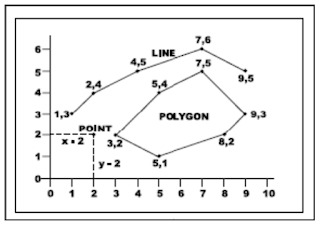Aplikasi ArcGIS sebenarnya terdiri dari beberapa aplikasi dasar yaitu: ArcMap, ArcCatalog, ArcToolbox, ArcScene dan ArcGlobe. 1. ArcMap merupakan aplikasi utama yang digunakan untuk mengolah, membuat, menampilkan, memilih, editing dan layout peta. 2. ArcCatalog merupakan aplikasi yang berfungsi untuk mengatur berbagai macam data spasial dalam ArcMap, meliputi fungsi browsing, organizing, distributing, deleting data spasial. 3. ArcToolbox merupakan aplikasi perangkat/tools dalam melakukan analisis-analisis geospasial. 4. ArcScene merupakan aplikasi mengolah dan menampilkan peta-peta ke dalam bentuk 3D 5. ArcGlobe merupakan aplikasi yang berfungsi untuk menampilkan peta-peta 3D ke dalam bola dunia dan dapat dikoneksikan langsung dengan internet. ArcCatalog ArcCatalog adalah salah satu program dari ArcGIS yang bisa digunakan antara lain untuk menelusuri atau mencari data (browsing), mengorganisir (organizing), mendistribusikan (distributing) dan mendokumentasikan (documenting) suatu st